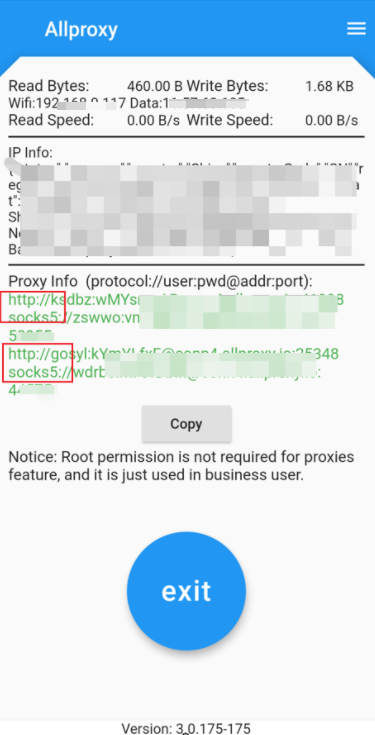Android has a great development feature called “Mobile data always active” or “Always keep mobile data on”. When enabled, this feature allows Android devices to keep both Wi-Fi and mobile data connections active simultaneously. By default, the Android OS only allows the use of one network connection at a time.
Now, Allproxy supports the use of dual networks concurrently (also known as Wi-Fi Split). This means you can use Wi-Fi to communicate with your server and mobile data to connect to your target address, supporting both TCP and UDP protocols.
How to Enable Dual Network Support:
- Open “Settings” and go to “About phone”.
- Tap on “Build number” several times until “Developer options” becomes available.
- Open “Developer options” and enable the “Mobile data always active” function. Note that the exact name of this feature may vary on different Android models.
- Enable Wi-Fi on your phone.
Compatibility:
- Any Allproxy app version greater than 154 (3.0.7) supports this feature.
- No additional requirements for the server-side application.
Benefits:
- Save mobile data traffic by using Wi-Fi for server communication.
- Potentially faster proxy speeds, as Wi-Fi is often faster than mobile data.
Speed Compare
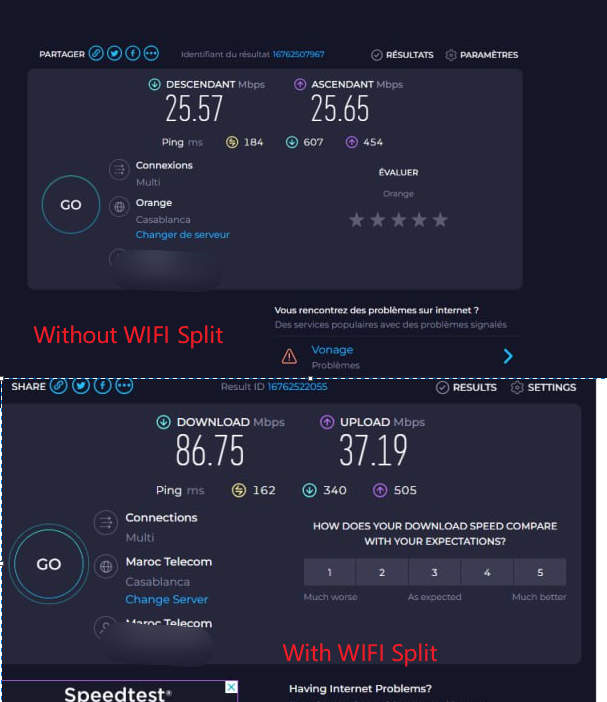
Can I Disable This Feature?
Yes, while the dual network feature is enabled by default, you can easily disable it. Simply open the Allproxy app, go to “Options”, and select “Disable Wi-Fi Split”.
How to check it it doesn’t work?
- It should has 2 ip addresses in phone.
- The option “disableSplitWifi” should be false.
- The android OS thould greater or equal than android 6
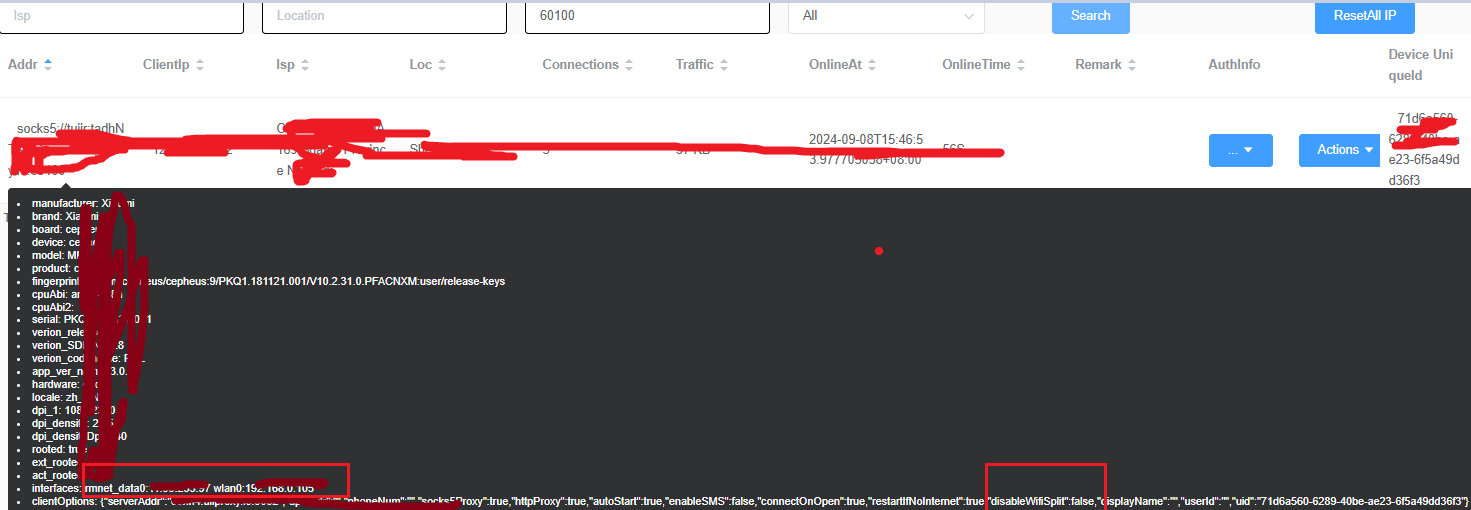
External proxy
If you enabled wifi split, you may want to make WIFI network also as a proxy, that’s fine, just enable “WifiAsProxy” in allproxy options page, then: